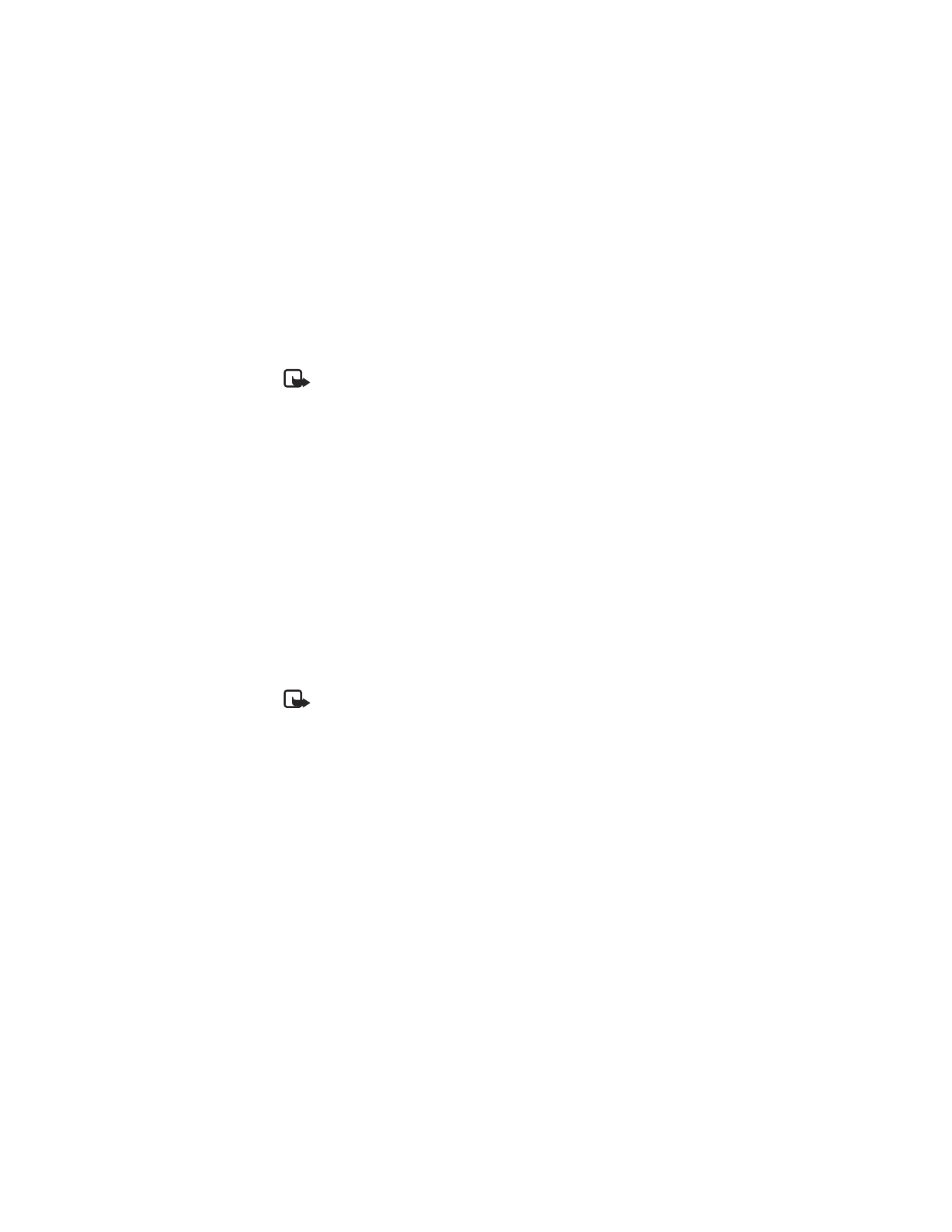
Basic calculations
1
From the menus, select Organizer > Calculator.
2
In the calculator screen, enter the first number in the calculation.
Press the # key for a decimal point if necessary.
3
To perform an arithmetic calculation, press the * key to cycle through the add
(+), subtract (-), multiply (*), and divide (/) characters, and pause briefly to
select the displayed character.
OR
To perform a square or square root calculation, select Options > Square or
Square root.
4
For an arithmetic calculation, enter the second number in your calculation and
select Options > Equals.
The result of your calculation appears in the display.
Currency conversion
You can use the calculator to first set the exchange rate and then to calculate the
exchange value.
Note: When you change base currency, you must enter the new rates
because all previously set exchange rates are reset to zero.
SET THE EXCHANGE RATE
1
From the menus, select Organizer > Calculator > Options > Exchange
rate > Foreign units converted to home units or Home units converted to
foreign units.
2
Enter the exchange rate, using the # key to enter a decimal if necessary, and
select OK.
CALCULATE CURRENCY CONVERSION
1
From the menus, select Organizer > Calculator.
2
Enter the currency amount to convert and select Options and one of the following:
To home—Converts foreign currency to domestic currency.
To foreign—Converts domestic currency to foreign currency.
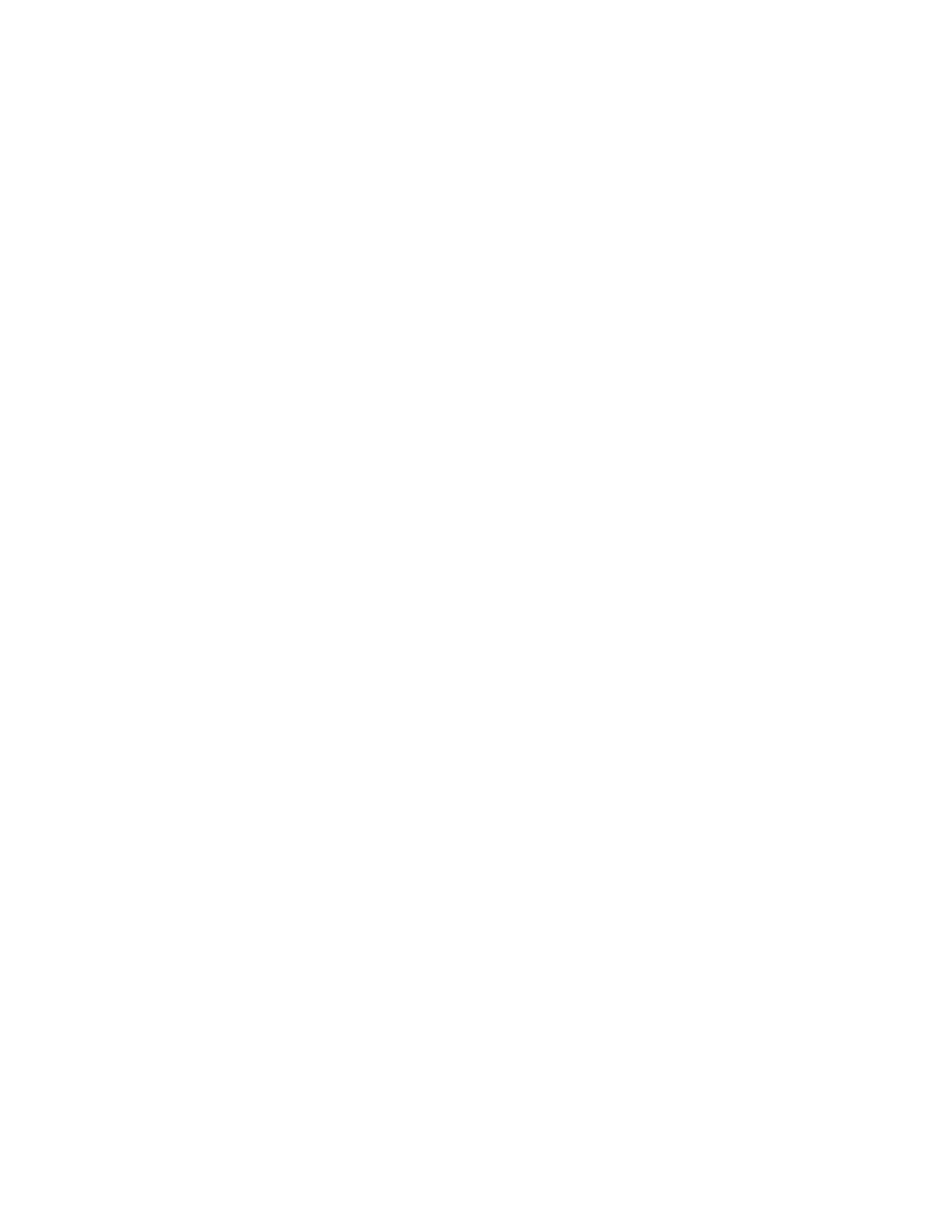
Nokia
3520 and Nokia 3560 User Guide
49
Copyright © 2004 Nokia
Organizer
• STOPWATCH
You can use the stopwatch to measure time in hours, minutes, and seconds.
The time measurements can be saved, viewed, and deleted.
Using the stopwatch or allowing it to run in the background when using other
features increases the demand on battery power and reduces the battery life.
Measure split time
1
From the menus, select Organizer > Stopwatch > Split timing > Start.
2
To take an intermediate time, select Split.
The clock continues to run. The split time appears below the running time.
If you split the time more than once, the new measured time appears at the
beginning of the list, and all times are numbered in descending order.
3
To stop the clock, select Stop.
Measure lap time
The lap time function allows you to measure the amount of time it takes to
complete a cycle or lap.
1
From the menus, select Organizer > Stopwatch > Lap timing > Start.
The running time appears on the display.
2
To take a lap time, select Lap.
The running time restarts from zero. Each lap time will appear below the running
time. If you take more than one lap time, the newest measured time appears at
the top of the list of lap times. You can scroll to review previous times.
3