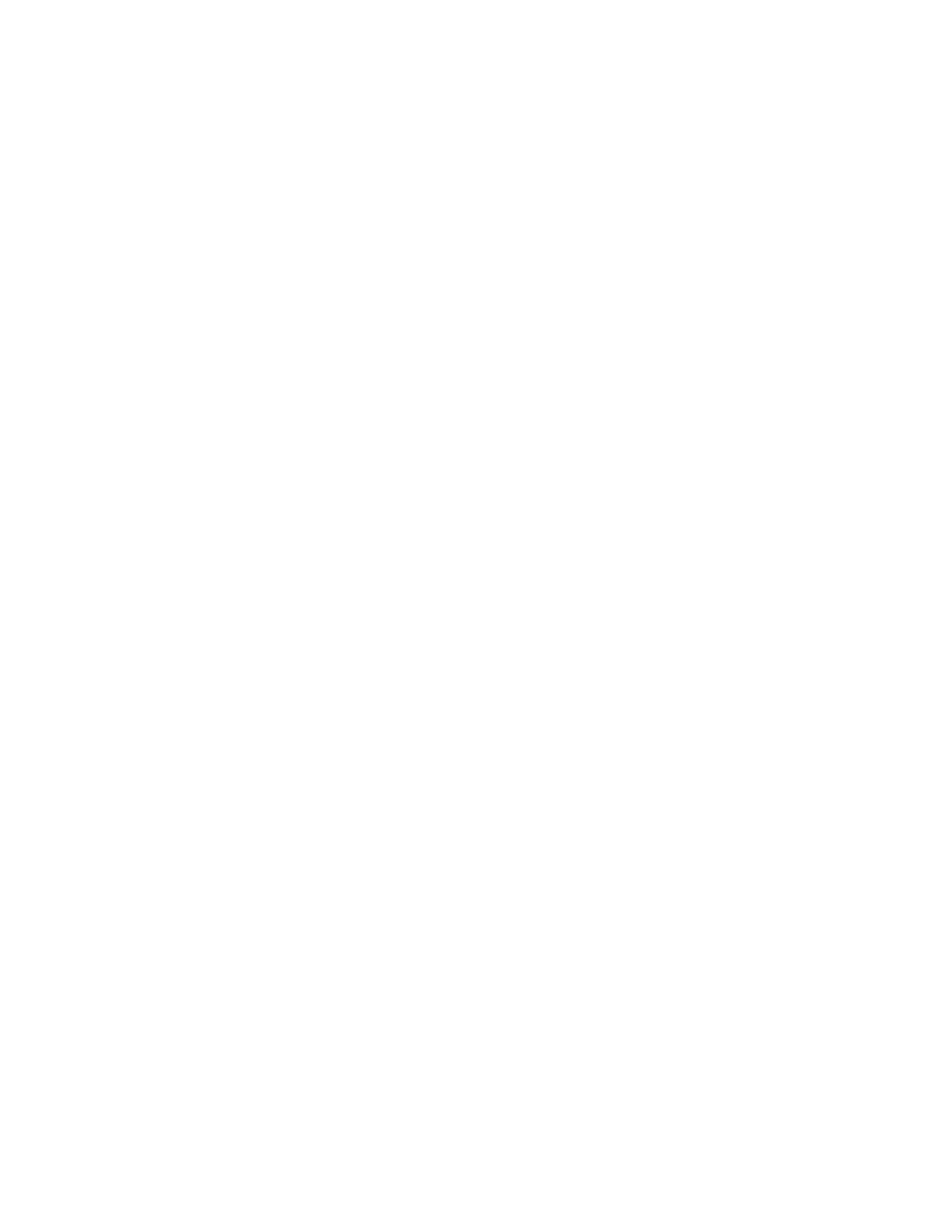
Gallery downl.—Download images and tones from the mobile Internet. The phone
tries to connect to the mobile Internet using your browser and the currently active
set of gallery downloads. If the connection fails, you may need to activate another
set or change the current settings. Contact your service provider for assistance.
View folders and files
1
From the menus, select Gallery > View Folders.
2
Scroll to a folder and select Open.
3
Scroll to the desired graphic or tone and select Options and one of the following:
Open—Open the selected file.
Rename—Rename the selected file. This option is available for files that you
add to the gallery yourself.
Set as wallpap.—Set the graphic as wallpaper. This option is available in the
Graphics folder.
Set as ring tone—Set the selected tone as the ringing tone for the current
profile. This option is available in the Tones folder.
Details—View details of the file, such as the name, time and date the file
was created.
Sort—Sort the files according to date, type, name, or size.
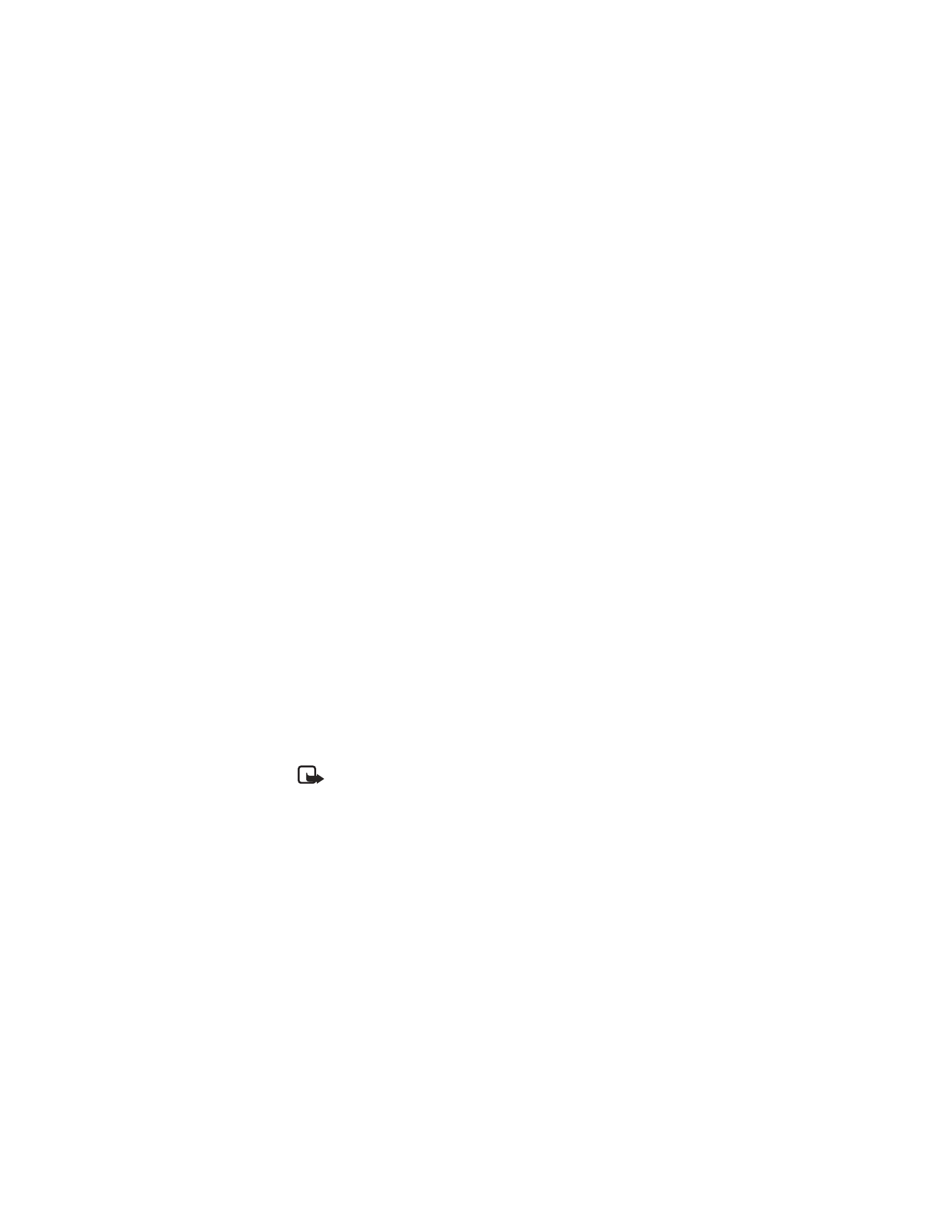
Nokia
3520 and Nokia 3560 User Guide
63
Copyright © 2004 Nokia
Special features
• APPLICATIONS (MENU 9)
With the Applications menu you can manage the Java applications installed on your
phone. Your phone includes some Java applications specially designed for this phone.
Various service providers offer other applications using WAP services. Check with
your service provider for more information.
1
From the menus, select Applications > Select app..
2
Scroll to an application and select Options > Open.
If the selection is a single application it launches. Otherwise, a list of applications
in the selected application set appears.
3
To launch a single application within an application set, scroll to the desired
application and select Options > Open.