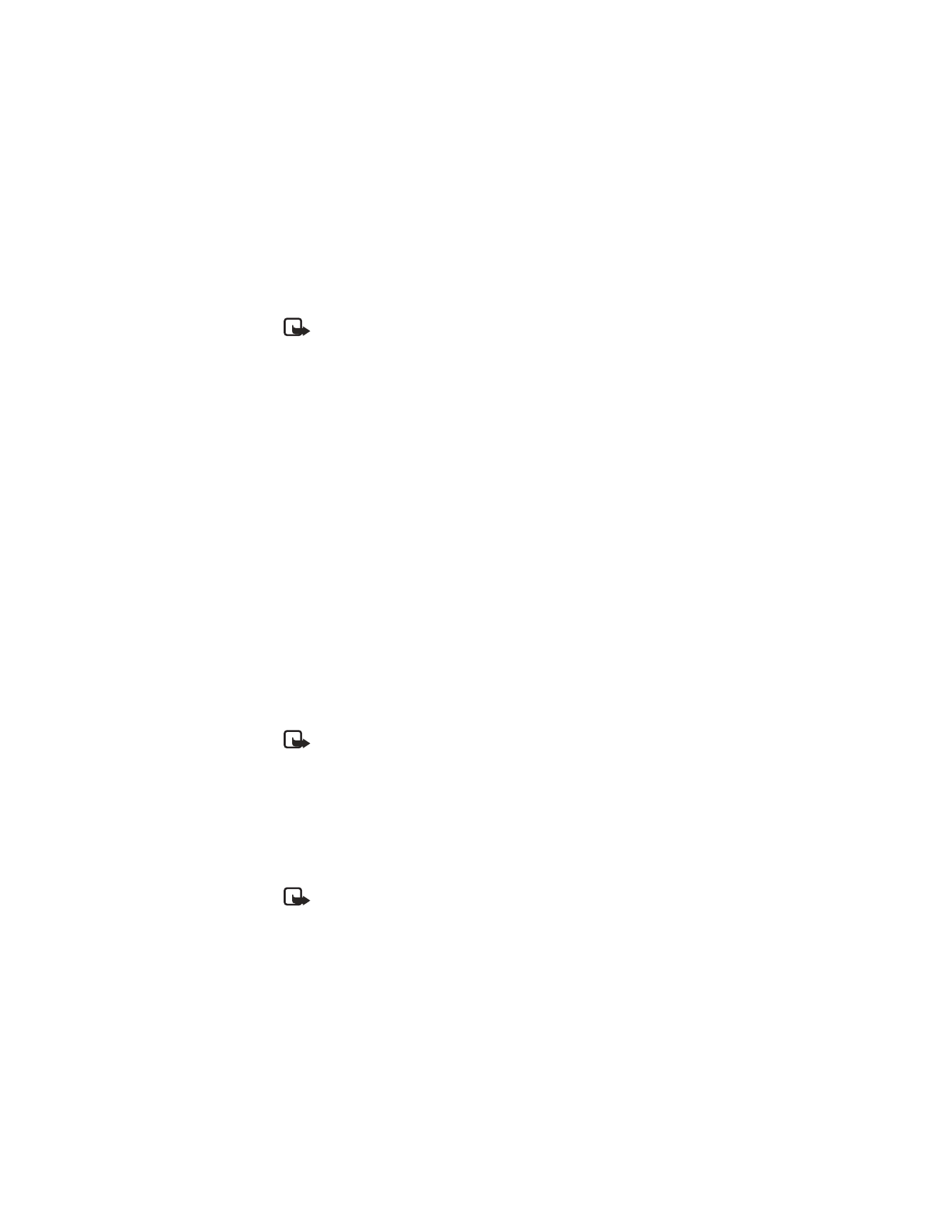
Ringing
tones can be ringing sounds or short tunes. For details about this network service,
contact your wireless service provider, who can also point you to mobile Internet
sites that offer these tones.
Copyright protections may prevent some images, ringing tones, and other content
from being copied, modified, transferred or forwarded.
Note: If you select Exit at any time before you save the ringing tone,
Discard received ringing tone? appears. Select OK or Back.
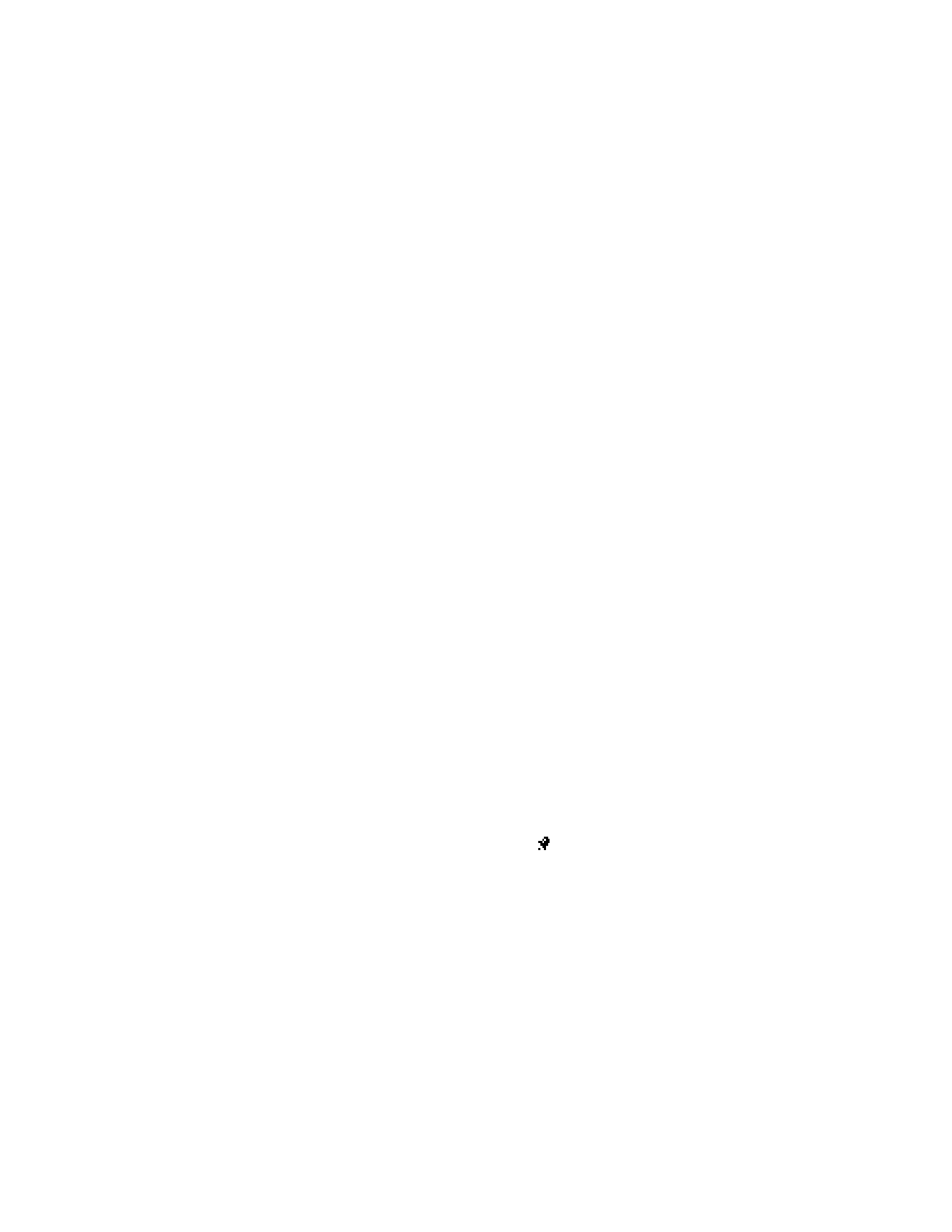
Nokia
3520 and Nokia 3560 User Guide
65
Copyright © 2004 Nokia
Special features
Receive a ringing tone
If you have this service and your phone receives a downloaded ringing tone, your
phone shows Ringing tone received.
Select Options > Playback to listen to the tone.
Save a received ringing tone
1
After listening to the ringing tone, select Back > Save tone.
2
Scroll to the ringing tone you want to replace—either an empty personal
placeholder, if any are remaining, or a tone you have downloaded previously—
and select OK.
The phone saves the new tone in the Tones folder of the gallery.
For instructions on changing the ringing tone on your phone, see “Customize
a profile” on page 35.
Discard a received ringing tone
You can discard a ringing tone if you do not want to save it.
Select Exit.
OR
Select Options > Discard.
• ALARM CLOCK
The alarm clock is based on the time settings in the phone clock. You can set the
alarm clock to ring at any time, even if the phone is turned off.
The alarm clock sounds one quiet beep, then several quick, quiet beeps. These beeps
continue and increase in volume until answered.
If you have selected the Silent or Beep once ringing tone, the alarm clock quietly
beeps once. The best profile to use with the alarm clock is Normal or Outdoor,
unless these profiles have been modified from their original settings.
Set the alarm clock
1
From the menus, select Settings > Time and date settings > Alarm clock.
2
Enter the time for the alarm in hh:mm format and select OK > am or pm.