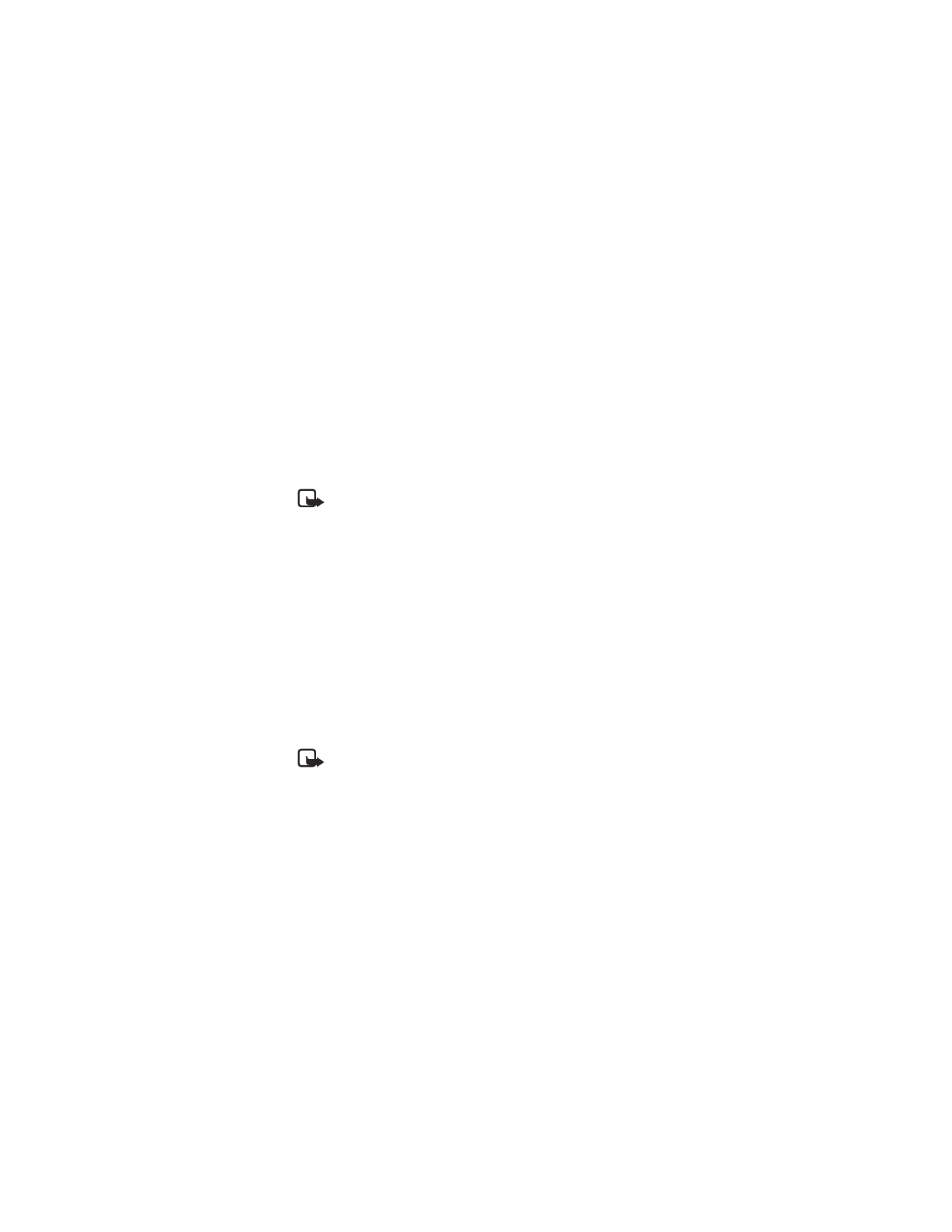
Nokia
3520 and Nokia 3560 User Guide
27
Copyright © 2004 Nokia
Advanced calling features
Make a calling card call
1
Enter the phone number, including any prefix (such as 0 or 1) that your calling
card might require when you make a calling card call.
See your calling card for instructions.
2
Press and hold the Talk key until your phone displays the message Card call
and then Wait for tone; then select OK.
3
When you hear the tone from your calling card service, select OK.
After the tone, your phone displays the message Wait for tone, press OK
again.
4
Select OK.
Note: This procedure might not apply to all the calling card options that are
programmed into your phone. Check your calling card for more
information, or contact your local or long distance company.
• VOICE DIALING
You can dial up to 10 of your stored contact numbers using the voice dialing
feature. Before you can place a call using voice dialing, you must first assign a voice
tag to the number.
Before using voice tags, note the following:
•
Voice tags are not language-dependent. They are dependent on the speaker's
voice.
•
You must say the name exactly as you said it when you recorded it.
•
Voice tags are sensitive to background noise. Record voice tags and use them
in a quiet environment.
•
Very short names are not accepted. Use long names and avoid similar names
for different numbers.
Note: Using voice tags may be difficult in a noisy environment or
during an emergency, so you should not rely solely upon voice dialing
in all circumstances.
Assign a voice tag to a phone number
1
In the contact list, scroll to the name to which you want to give a voice tag.
2
Select Details > Options > Add voice tag.
The phone displays Press Start; then speak after tone.
3
Select Start.
You hear several beeps, and Please speak now appears.
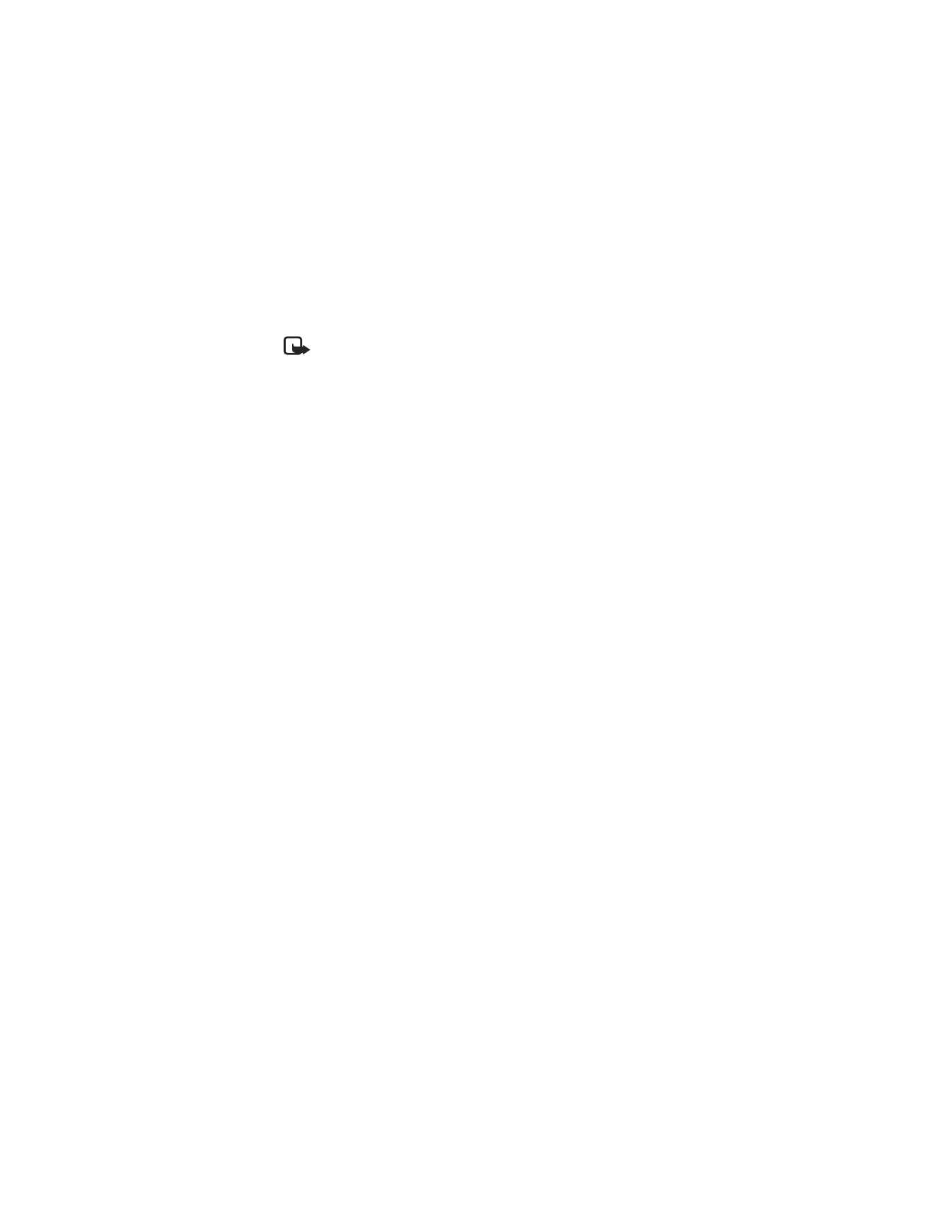
28
Copyright © 2004 Nokia
4
Speak clearly into the microphone.
Note: Do not press Quit unless you want to cancel the recording.
The phone automatically stops recording and then saves and replays the voice tag.
Voice tag errors
If recording is not successful, you may see one of the following error message:
Voice too quiet, try again?
Voice tag too long, try again?
Voice tag too short, try again?
Select OK to try again.
Dial a number using voice dialing
1
At the start screen, select and hold Contacts.
OR
With the optional headset attached, press and hold the headset button.
2
When you hear several beeps and Please speak now appears, release the button.
3
Pronounce the voice tag clearly into the microphone.
When the phone finds the voice tag, the phone automatically dials the number.
If the phone does not locate a number, you hear an error tone and
No match found appears. To start voice dialing again, select and hold
Contacts (or the headset button) immediately after the error tone.
Play back a voice tag
1
At the start screen, select Contacts > Voice tags and the name with the voice
tag you want to hear.
2
Select Options > Playback.
Change a voice tag
1
At the start screen, select Contacts > Voice tags and the name with the voice
tag you want to change.
2
Select Options > Change.
The phone displays Press Start; then speak after tone.
3
Select Start and pronounce the new voice tag.
The phone repeats your voice tag, and Voice tag saved appears.
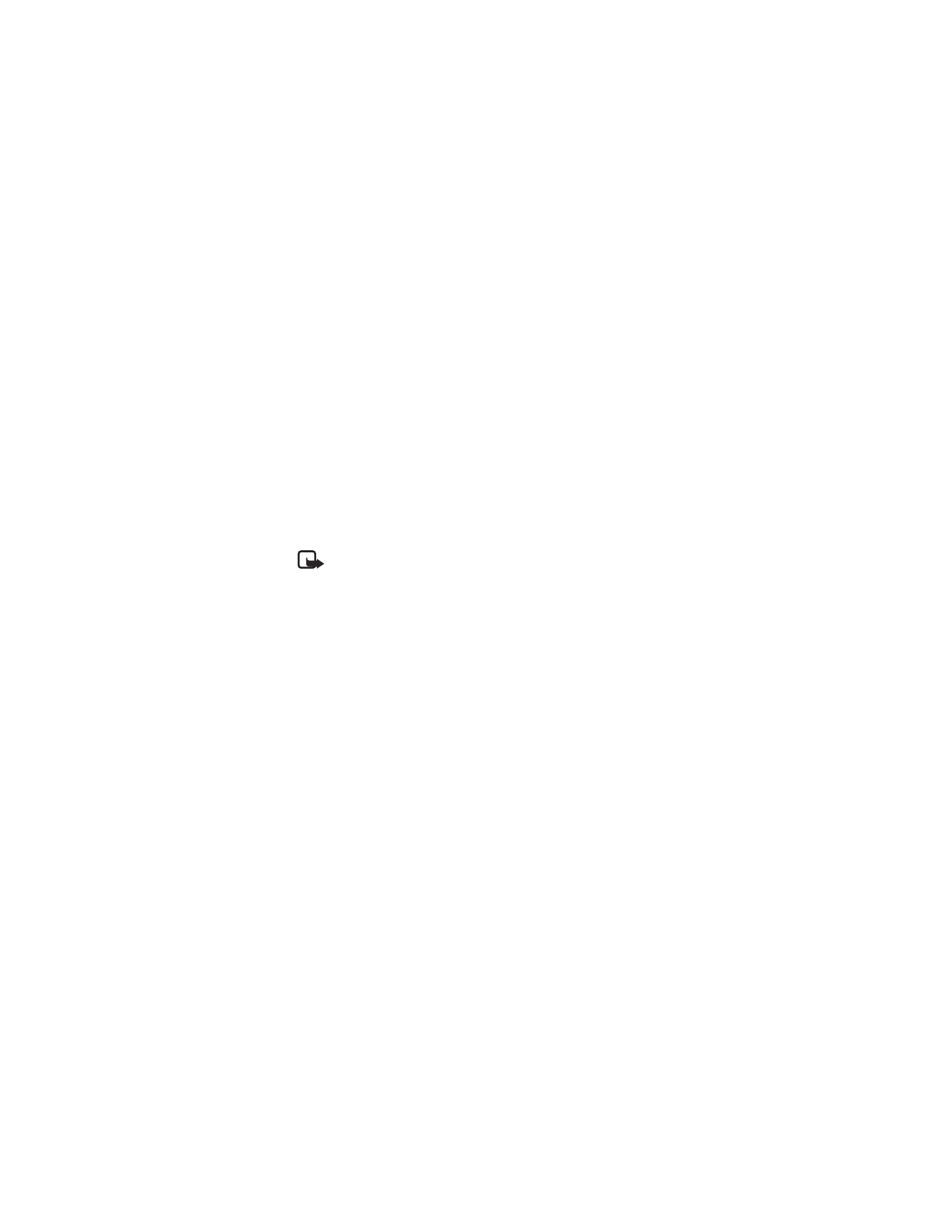
Nokia
3520 and Nokia 3560 User Guide
29
Copyright © 2004 Nokia
Advanced calling features
Delete a voice tag
1
At the start screen, select Contacts > Voice tags and the name with the voice
tag you want to delete.
2
Select Options > Delete.
Delete voice tag? appears.
3
At the Delete voice tag? prompt, select OK.
• VOICE RECORDER
This feature allows you to record speech or sounds with your phone. You can record
information such as phone numbers and personal memos, but the voice recorder can
also record an active phone conversation. The total available time is 180 seconds if
no memos have been stored. The maximum length of a recording depends on how
much memory remains available. The length of time remaining for a current recording
will be displayed on your phone screen.
Note: Obey all applicable laws governing recording of calls. Do not use this
feature illegally.
Record speech or sound
1
From the menus, select Voice > Voice recorder > Record.
After the start tone, the phone begins recording.
2
When you finish recording, select Stop.
3
At the Title prompt, enter a title for the recording and select OK.
Record while in a call
1